So, you are a gamer, right?
Does the word "Call of Duty" sound familiar to you?
I know it does… You play Call of Duty, every single day.
And as most Call of Duty players, you use headsets to communicate with your peers.
Right?
So you went ahead and bought the Astro A10 headset that lets you listen to the game, as well as talk to your buddies while playing online.
That all sounds nice and amazing, until you have communication problems.
You are sitting in front of your console or PC, turn on the game and… NOTHING.
The ASTRO A10 headset microphone simply doesn't work. People can't listen to you speaking, and obviously the game goes to hell, you lost and your teammates hate you.
I know the feeling, trust me.
But hey, read this article and I guarantee you will learn plenty of ways on how to fix the ASTRO A10 mic that is not working.
Just read it…. Thank me later.
Astro a10 Mic not Working – # Fixes
Update audio drivers
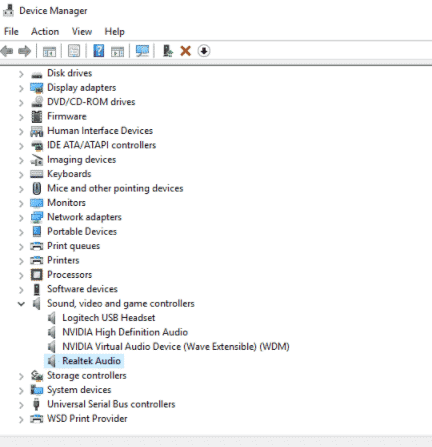
Audio drivers…. They suck!
Why?
Simple.
Audio drivers just suddenly stop working when they get outdated.
One day you are using your hardware perfectly, you are gaming online, beating everyone at the match, and the next day, absolutely nothing works.
It really is like that!
And the worst thing is, audio drivers issues just happen suddenly and completely unexpected.
My recommendation is that you are constantly looking online on the hardware's website to make sure your driver is the latest.
If you have a computer you might want to have the link to your motherboard driver's download page and check it once in a while.
You will be amazed by how quickly they come out with new audio drivers for you to download, for free obviously.
Just download the latest audio driver and install it. Simple, free and quick.
By the way, you want to keep this as a standard practice not only for audio hardware, but for graphic cards, CPU, printers and all external hardware that you have connected to your system.
Updated drivers make your system happier!
Check microphone settings on driver
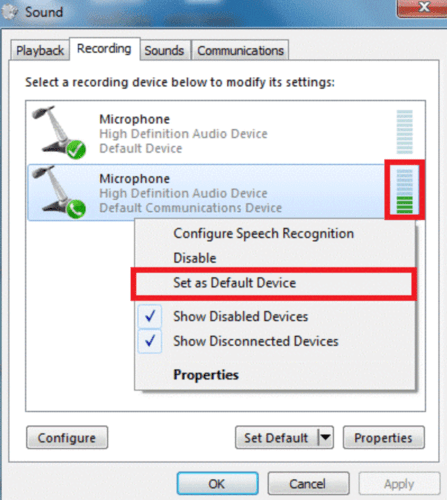
Another one that we need to be constantly checking, just to make sure it all looks good.
Is your ASTRO A10 headset microphone set as the input device on your audio driver control panel?
This is crucial!
If your ASTRO A10 microphone is not set as the default device, there is no way your computer or console will receive the audio coming from that microphone.
And obviously, if this is the case, you won't hear anything that your microphone captures, simply because it is not being set to the system.
Why would this change once you configure it the first time?
Easy.
It changes every time you connect a new audio device.
Your system sees the new headset or microphone, and it will in some cases change it.
Therefore, just as a general routine, check your input device and make sure it is set to the ASTRO A10 microphone on your computer or Xbox.
Troubleshoot hardware issues
Checking hardware issues can typically be done by simple visual inspection.
The first and simplest method is making sure the hardware connections are properly done.
Are your headset cables properly connected to the system's input port?
Are you using an interface? Are you connecting to the integrated sound card of your PC? Or directly to your console?

It does not matter the case, you just want to make sure the connections are done properly.
Important tip here, most connectors "click" when they are connected all the way in. Look for that "click" when you connect your stuff, always.
What about your cables? Do they look fine? Were they bit by your dog?
You want to make sure your cables don't look bent, sliced or broken, that will obviously not work!
Also, cables that are bent could add noise and signal interruptions, so yes, just make sure they look nice and firm.
Check distance from mic to mouth
Okay so, the microphones that come with the headsets are not perfect, they do not make miracles.
What do I mean with that?
Do not expect to be able to talk to the microphone when you are 5 feet away from it and have your friends listening to you.

Kinda obvious, I know, but please use common sense.
These microphones are designed so that you "speak" to them perhaps a couple inches away from the membrane.
Otherwise, the signal they capture would be too low, or simply not your voice but outer noise.
Wear your headset, lower the microphone so that it is in front of your mouth and speak normally.
This is not a "shotgun" microphone like the ones people use in movies that can be far from subjects, NO!
You must be close if you want it to work.
Also, keep in mind if you flip the microphone so that it is parallel to the headphones, it will be turned OFF!
Do not flip the microphone while playing, you will mute it.
The only reason to have it flipped is supposing you are not planning to talk, but only to listen.
Understood? Cool.
Check computer jack input 5 pole

The ASTRO A10 headset comes with a 5 pole ⅛ inch headphone jack connector.
Why 5 poles?
Simple. You have to transmit both channels of the headphones and a balanced microphone signal.
So why is this important?
Well, you want to make sure your system is compatible with this standard.
Can your system hold a 5-pole connector?
Can your system receive balanced microphone signals?
If the answer is not, you will need to find some kind of converter or a different sound card.
Otherwise, you will not be able to use the microphone of your headset.
Most systems today will accept this connection, but let's be honest, you never know.
Give it a try!
Check microphone membrane
This is perhaps a little bit complicated and if you do not have electronics skills, so be careful.
Let's say you had a little "accident" and the headset fell to the floor.
You picked it up, and now the microphone doesn't work.
Did the membrane break?

Well, the only way to know is if you actually OPEN the device and check it.
So once you open it, you might see the membrane broken, or simply disconnected from the headset.
Can you fix it?
Well, if you have micro soldering skills you might re-solder it to the system.
Otherwise you would need to take it to a repair shop and see what they can do there.
Typically, broken membranes on headsets cannot be fixed because of how small they are.
Bottomline, be gentle and do not throw them to the floor when you lose a match in Call of Duty!
Check pop filter
Last, but not least, the pop filter!
Most headsets come with a plastic cover on the microphone, below the pop filter.

Do not try to use the microphone with this plastic cover on because it will obviously not work properly.
Why?
Simple. The plastic cover serves as a "wall" to block the sound coming from your mouth into the microphone.
This will make your signal weak, noisy and just a complete mess.
My recommendation, as soon as you buy the headset, you should remove this plastic cover from the microphone and then put the pop filter on it.
This way you will be sure there is no "cover" making your life harder.
You got this!
Read Also: How to Earrape Mic? (Discord, Zoom) – Don't Miss this Guide
Conclusion
There are plenty of things that can go wrong when we use the microphone from our ASTRO A10 headset.
But, there are always plenty of fixes for these problems.
You should always start with visual inspection of your device. Make sure nothing is broken and it all looks nice and properly connected.
Also, make sure your connectors are compatible with your system and that you are properly wearing the headset and positioning the microphone.
If this still does not work, you can go ahead and check all the software configurations.
This includes your audio driver, audio input selectors and even the application or game configurations.
If by some reason, this still does not work,then you have an actual hardware issue.
In that case the recommendation is that you take it to a certified repair shop that can do this for you!
But trust me, this last resource might never even happen. The Astro A10's are rock solid and always work fine!

