I had one of my worst gaming days when I just started playing Warzone, and it was all because of mic echo on PS4.
I randomly teamed up with three other players and midway through the game, we started hearing echoes.
It didn't take long before it became clear that the echo came from me. Though the other players were nice about it, I felt I was ruining the game for everyone.
There are several reasons why you may hear echo from your PS4 or Xbox. However, the good news is there are simple steps that can solve this problem.
In this article, I'll show you how to remove echo from PS4 and Xbox One party chats and actual gameplay.
First, let's see the causes of mic echo on gaming consoles.
What causes mic echo on Xbox and PS4?

Low quality headphones – headphone bleed
Some headphones have poor isolation. They do not keep the sound in your ears. So, when you're gaming, other people around can hear what's coming from your headset. This also means that your mic can capture those sounds.
If you have a sensitive mic that captures the sound coming from your headphones, you will start hearing some echo or feedback.
Sensitive mic
Some mics are super-sensitive.
This does not apply to most headset mics though.
However, if you're using a USB mic or any other condenser mic, there's a chance that the mic is sensitive. If that's the case, it will capture even the faintest sounds from your headphones and cause some echo.
Connection issues
Faulty wired connections from your PS4 or Xbox to your headset or mic could also cause echo. A faulty connection could be from bad cables or shaky ports.
Low batteries
If your headphones are rechargeable, then you should ensure that they are charged before starting your gaming session.
Low battery levels can cause your headset mic to give off echoes. Also, if you use a standalone mic that uses batteries, ensure you swap them out frequently to prevent the mic from malfunctioning.
Poor internet connection
The quality of your internet can also be a cause of echo. A poor internet connection can cause you and your teammates to hear echo sounds. So, a high ping may not be your only concern when playing with slow internet.
Other players' mic
Sometimes, it's not you, it's them. The echo may be from one of the other players on your team or in the party chat. If a player is using speakers and has echoes going off, their mic can pick up the echo and transmit the audio to you on the other end.
Using internal mic
If you use the internal mic in your console for communicating with teammates, you're likely to have some echo—especially if you're also using your TV speakers. The speaker sounds get captured by the mic and the echo starts.
Loudspeakers
If your speakers are way too loud, you may have some echo. They don't even have to be your gaming speakers. If someone else is playing music in the room, your mic may capture these sounds and cause the sound to start echoing.
How to troubleshoot and fix echoing on PS4?

Reduce microphone levels
The first method is to reduce your mic levels, this drops the mic sensitivity for players whose mics are way too loud.
Follow these steps to reduce your mic level on PS4:
- Go to Devices under Quick Menu
- Select Audio Devices
- Find Adjust Microphone Level and select it
- Reduce the microphone level. Keep testing the mic until you have an acceptable volume. Maximum level is likely to cause echoing due to high sensitivity.
Change audio output settings

Aside from decreasing your mic level, there are other audio settings you can use to remove echo.
A wrong audio output setting can direct your speaker sound into your mic and cause echoing.
Here's how to fix echo with your audio output setting:
- Navigate to the function section by pressing the up button when you're on the home screen.
- Scroll sideways to select Settings
- Under settings, click Sound and Screen
- Then, select Audio Output Settings
- Adjust the audio output to these settings
- Primary output port: Digital Out
- Audio Format: Priority
- Bitstream: Dolby
Update system software
Some problems fix themselves when you update your PS4 or Xbox.
If your console is not set to automatically update, ensure that you frequently check for new releases.
Default factory settings
If you have tried adjusting many different settings on your console, you may not know how to go back to previous settings. You should restore your Xbox or PS4 to factory settings, so that you can start troubleshooting afresh.
How to troubleshoot and fix echoing on Xbox One?

For Xbox, you can have echo in the party chat or during actual gameplay.
Here's how to remove echo from party chat on Xbox.
Most times party chat echo happens when the output is set to both speakers and headphones. The speaker sound gets into the mic and causes echo.
- Press the Xbox button
- Open Guide and select Settings, the choose All Settings
- Select Display and Sound
- Click Volume
- Set the Party Chat Output to Headset
How to remove echo during gameplay in Xbox One?
Avoid using the internal mic
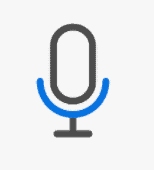
The Xbox internal mic is likely to give you echo because it will pick sound from the speakers. If you're communicating during gameplay, speakers and microphone are a bad combination. Sound from the speakers will get into the mic, and this is the primary cause of feedback and echo.
If you're using a mic, ensure that you're also using a headset.
Reduce mic volume
You should also check your mic and headset levels, especially if your headset has poor isolation. The sound bleed can cause the mic to echo.
Read Also:
- How to Fix Bluetooth Lag in Car? – 8 Super Quick Solutions
- How to Earrape Mic? (Discord, Zoom) – Don't Miss this Guide
- How To Test the Mic on Xbox One in 4 Easy Steps
Conclusion
You may not be able to prevent other players from causing echo.
However, from your own end, the best way to always ensure that there's no echo is to always use a headset when you're using a mic—both on PS4 and Xbox One.
If you're gaming with speakers, switch off your console's internal mic and avoid using external microphones also.

