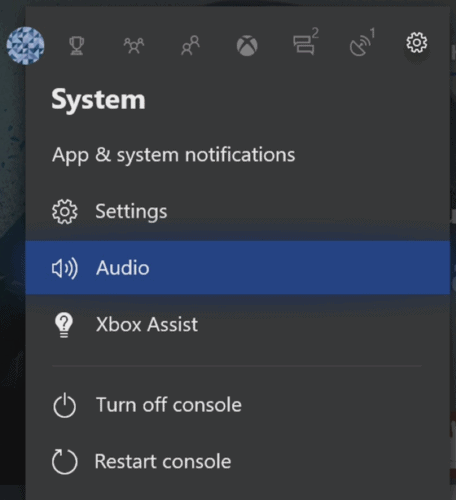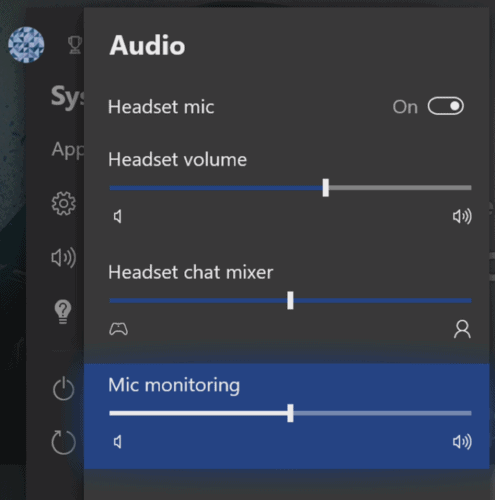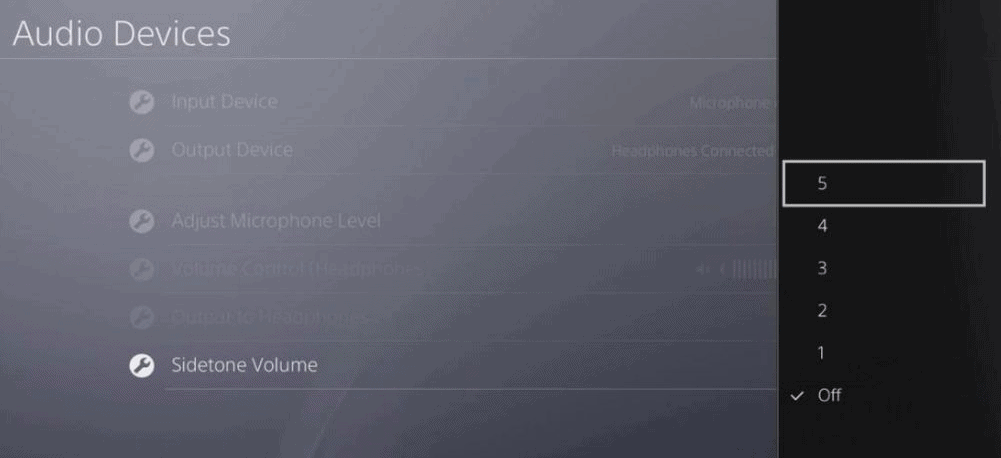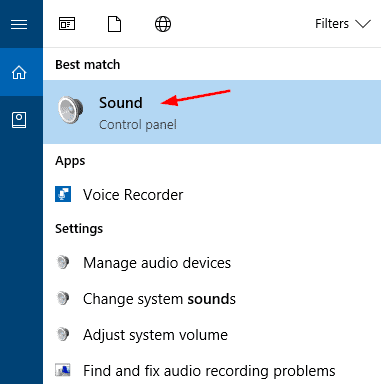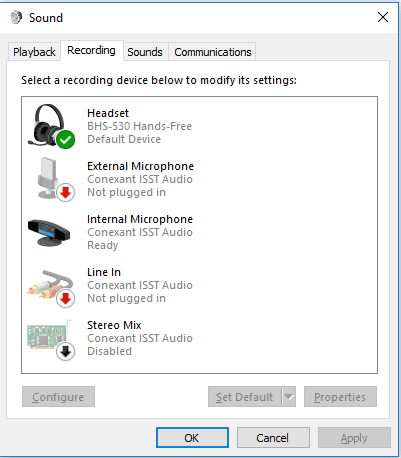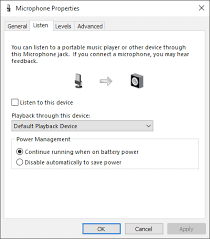If you play online multiplayer games a lot, you may have experienced a situation where you're trying to communicate with your teammates but it seems they're ignoring you.
Well, maybe they just can't hear you clearly. This means that to enjoy your in-game communication, you need mic monitoring.
What is mic monitoring?

Read Also: How to Earrape Mic? (Discord, Zoom) – Don't Miss this Guide
Mic monitoring is a feature that enables you to hear your own voice from the headphones as you talk into a mic. With microphone monitoring, anything you say into the mic plays back through the headphones in real-time.
If you have never tried it, I bet you would be surprised to hear how you sound from your own headphones.
Some gaming headphones have this feature. It's called sidetone. Any gaming headset that has a sidetone is capable of giving you mic monitoring, but they must come with their built-in mics.
However, not every headphone has this feature. Also, some headphones do not have built-in microphones. So, if your headphones do not have the sidetone feature, this article is for you.
Importance of mic monitoring in gaming

Makes troubleshooting easier
Without mic monitoring, you wouldn't know whether your mic is working or not. Of course, you can test the mic before starting the game, but what if it stops working mid-game?
To do any form of test, you have to ask your teammates if they can hear you.
Also, if your mic is poorly positioned, there's no way to know. If your headset mic is the king that swivels up and down, you need to find that sweet spot where it sounds best. Usually, you don't want to put the mid directly in front of your mouth.
If you do, the busts of air from your lips may cause you to be less audible, especially when you pronounce plosive sounds liken "p" or "b".
To get the sweet spot, you need to move the mic away from your lips a bit. Without mic monitoring, you can't find the exact spot that will make this possible.
It's also easier to tweak things like chat volume and voice quality when you can hear exactly what you sound like.
Improves your game audio
Some gaming headphones have super microphone sound quality. For example, Logitech has the Blue Voice feature in some of their headphones.
Blue Voice adds some effects to your voice to make it sound better in the chat. Imagine sounding so good on the game chat and it's just your friends that hear and enjoy it.
Also, having mic monitoring improves your overall gaming audio experience. If you're playing COD with teammates and you're trying to hear some quiet footsteps, the last thing you want to do is yell over the mic. If you're speaking too loud, hearing others will be challenging.
Improves the experience for your teammates
Many times, I've had to quickly go to "settings" to reduce the game chat volume because of teammates who are talking too loud. It can be distracting especially for games like COD where you need the sounds for direction.
If you don't have mic monitoring, you will make your teammate's game audio experience unsatisfactory. If this happens repeatedly, I just mute such a player's chat stream.
You don't want to be known as the guy who ruins audio for everyone. Trust me; some of your friends may ignore your request to team up just because of this.
How to activate and deactivate mic monitoring?
Xbox One
- To enable mic monitoring on your Xbox One, follow the following steps
- Navigate to the Xbox One Home Screen
- Press the Xbox button on your controller
- Look to the extreme right and you'll find a system tab. The icon is a gear.
-

- Under the system tab, select Audio
- After choosing audio, you will find three options – headset volume, headset chat mixer, and mic monitoring.
-

- Choose mic monitoring and adjust for how much volume you want.
PS4
In PS4, mic monitoring is called sidetone. Here are the steps to enable mic monitoring on your PS4.
- After plugging in your headphones, open settings
- Under settings, open Devices
-

- Then open Audio Devices
- In the Audio Devices menu, you'll find Sidetone Volume at the bottom
- To enable it, increase the volume, and then adjust as you please.
-

- Note that Sidetone is the same as mic monitoring.
To disable mic monitoring in both Xbox One and PS4, just go to the same menu you used to turn it on.
PC (Windows 10)
- If you're using a Windows 10 PC, here are the steps to enable mic monitoring.
-

- Right-click on the sound icon on your taskbar and click Open Sound Settings from the dropdown menu.
- Once the Sound window opens, scroll down to Related Settings and click Sound control Panel
-

- A small window will open. In this window click Recording on the second tab
- Double click to select your microphone. This should open another small window.
- On the second tab, click Listen.
-

- In the Listen tab, click "Listen to this device", then select the device you want to hear your mic from. (your headphones). Then, click OK.
- You should hear yourself speaking to your mic through your headphones now.
Conclusion
Before you dig into the settings to enable or disable mic monitoring or sidetone, remember that some headphones come with the feature. Some of these gaming headsets allow you to activate mic monitoring just by the push of a button on the earcups.
Also, for some other wireless headsets, you need to access the app via your PC to enable mic monitoring. You should only proceed to these above instructions if your headset does not have such features.