So, you wanted an instant messaging app that works under the VoIP protocol, and you went ahead and downloaded Discord.
You created an account and started chatting with friends.
That all seems good until you decide on buying an actual microphone in order to talk, and not having to type, right?
Well, once again, you went ahead and bought a microphone with the pop filter/foam and the cable, and all the necessary accessories.
Plugged it in, set it up, but your friends keep complaining you are heard "too low".
Your voice is not loud enough for people to understand you.
You are so quiet, and therefore conversations are impossible.
Why is this happening? And more importantly, can it be fixed?
Yes, it can! And the reasons for these problems are explained here.
Read and learn.
Is your mic very quiet in Discord? Try these fixes!
Check your device volume

Are you using any kind of microphone with an embedded gain control? Perhaps a knob somewhere on the device surface?
If this is the case, you want to make sure this gain control is set at least to 75% of its way.
Typically, I would not recommend setting it to 100% full, since it could distort, but 75% would be a good starting point for gain control.
Now, is it a microphone connected to an interface?
Once again, most interfaces have some kind of gain or level control at the actual hardware, it could be a knob, some kind of slider, fader, or buttons. Use these to crank the microphone gain so that the software will receive a strong signal.
If you have a console, you might want to check both the input gain of the channel and the fader that sends the signal to the computer.
Finally, look for potential "pad" buttons. These are normally located at the interface front, or sometimes below the microphone. It is amazing the difference in level these can make because they normally "pad" from 10 to 20 decibels.
Just make sure pad buttons are not engaged.
Update your device drivers
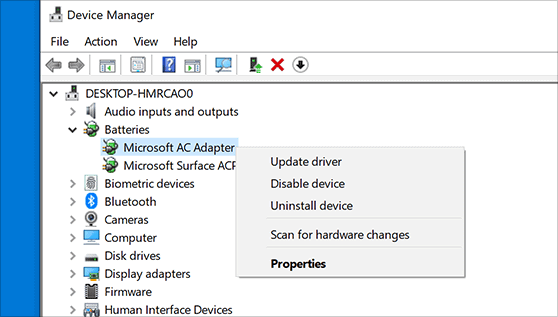
Okay so, if your microphone is actually a digitally-controlled microphone, you will need to have some kind of software controlling its behavior.
Number 1 rule for software, make sure it is updated. Otherwise, strange things can happen, like having low-level inputs, or even noisy signals.
You can simply go into the microphone manufacturer's website and get the latest version for your operating system.
Install the latest update, reboot your computer and enjoy.
Check Discord mic settings
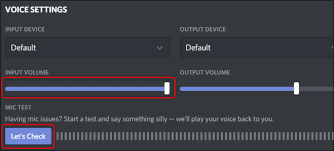
Did you know Discord actually has a dedicated microphone settings window?
Yes, it does have a configuration for the microphone and all of its parameters, so you better become familiar with these.
You want to make sure that when you open this window, you do not have weird settings like super low microphone gain, or the opposite, super high gain that could result in distortion.
Also, you want to make sure there is no microphone mute option enabled on this window because this will in fact make communication impossible!
Another crucial part is to double-check which input is actually selected. You should have your microphone set as Discord's input, not anything else.
How to increase microphone volume on Discord?
Use a microphone with a higher gain

Typically, condenser-style microphones have way higher gain than dynamic microphones, so it would be a good idea to look for this type of transducer when you buy your microphone.
Also, condensers need "phantom power" so make sure your interface can deliver this, or use batteries if needed.
Get closer to the microphone

This might sound simple, but it is not.
Microphones capture sound pressure signals coming out of your voice.
Believe it or not, every time you half the distance from the microphone to your mouth, your signal's level will increase by 6 dB!
So make sure you are close enough so that your microphone's membrane can easily capture your voice.
Also, just for you to know, the closer you get, the clearer and more "direct" it will sound because you will capture less of the ambiance, so your friends on Discord will love you for being able to actually understand what you are trying to say!
Try a headset

Here is the thing, typically, in the audio world, handheld microphones and stand-based microphones are "softer" as far as level compared to headsets.
Headsets are literally designed for speaking in conferences, houses of worship, streaming, and remote meetings.
So, think about actually using one of these… They are optimized for vocals, so they are especially great in capturing frequencies related to your spoken words instead of instruments, like other mics could do.
At the same time, they are super close to your mouth, which will assure a healthy signal-to-noise ratio and close distance.
Manually adjust the volume on the software
Go to your Discord settings and look for the audio configurations window.
Once you are there, go ahead and crank the gain of the input. Do it until you can assure the level of your voice is loud enough for people to hear it, but also not distorting. You do not want to hear distortion artifacts from too much gain because it would make it less intelligible.
Related articles:
- 12 Best 8-Bit and 16-Bit Music Makers (Chiptune Music)
- How to Earrape Mic? (Discord, Zoom) – Don't Miss this Guide
Conclusion
Discord is a great instant messaging app that can also let you "talk" using a microphone.
But like most applications, there are so many things you need to keep in mind, especially when you add a piece of hardware to match the software.
In this case, this piece of hardware is the microphone.
As a general conclusion, if your microphone is too quiet, start by looking at the mic.
Inspect its physical controls, knobs, sliders, buttons and then proceed to the next piece of the signal chain.
Check the interface and its associated parameters, make sure all gain controls are properly set.
And last, but never least, go to the software configurations. You might find the solution to your level problem right there!

