Are you wondering why do my Beats keep disconnecting? Don't worry! I am Douglas Banda, a sound mixing and mastering engineer, and I will answer your query. So, stay with me till the very end to learn why a weaker battery, software errors, and compatibility issues result in your Beats disconnection. Also, learn how you can fix these issues using 9 DIY solutions. Let's dive into the details!
Quick Answer
To quickly put it, your Beats headphones face issues related to disconnection because of the following reasons:
- They don't have enough power;
- There are distractions like interference from other devices;
- Your headphones are not compatible with the audio source.
However, the above problems are just the basics. Continue reading below, where I'll discuss all potential issues like software glitches, old firmware, and sound drivers along with the pairing of multiple devices. I will provide you with 9 practical solutions that will ensure your Beats never get disconnected again. Also, get insight into easily claiming a warranty. In no time, you will be able to enjoy your favorite tracks. Let's explore more together!
9 Typical Causes of Beats Disconnections and Their Easy Solutions
To resolve Beats' disconnection, you should follow the 9 solutions mentioned below. As I often say, "A gadget in hand is worth two in the repair shop." Now, let's uncover the details below.
1. Common Glitches in Headphones
Glitches in tech are defects that cause the devices to malfunction or disconnect. These include the following:
- Programming errors;
- Software conflicts;
- Corrupted data;
- Hardware faults.
Solution
The most reliable method to resolve bugs and glitches is resetting your headphones. Let me tell you how you can reset your wireless Beats headphones:
- Step 1: Find the power and volume down buttons on both Beats headphones and earbuds.
- Step 2: Press and hold both buttons for at least 10 seconds. In the case of Powerbeats Pro, put both earbuds in the case and press and hold the case button for 15 seconds.

- Step 3: Release the button when you see the indicator flashing present beneath your Beat's logo. Your headphones have been reset.
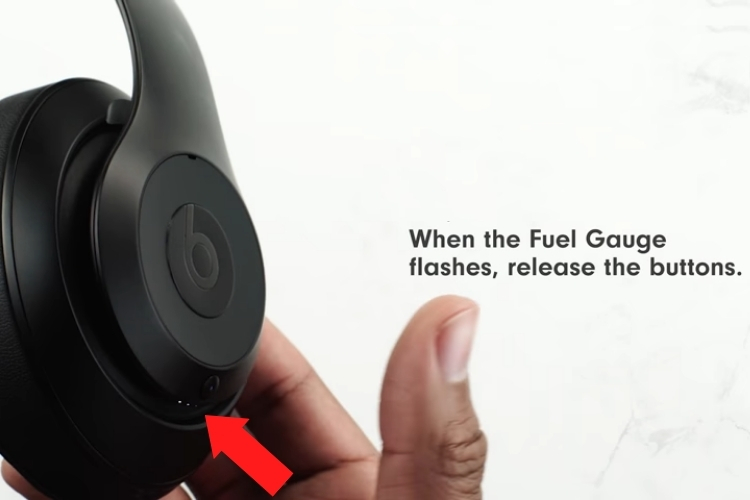
Watch this guide from the Beats officials to get a visual know-how on resetting.
2. Battery Charge is not Enough In Bluetooth Headphones Or Earbuds
An insufficient battery charge can become a hurdle in the successful connection of both earbuds and wireless headphones. When the battery level drops too low, the devices may start to cut out or lose connectivity altogether. The following symptoms indicate battery-related issues in the headphones:
- Lost of audio signals;
- Stuttering in the sound quality;
- Bluetooth disconnection.
Solution
Allow me to share some tips to ensure your Beats wireless headphones or earbuds maintain adequate battery life:
- Charge them while Keeping the battery levels between 20 – 80%, as it will increase their battery life.

- Avoid exposing your Beats to direct sunlight or a very high temperature. Maintain the operating range of 37.7°C or 100°F as extreme temperatures can reduce battery life.
3. Battery Breakdown
After long use, the rechargeable cells inside the earbuds become faulty, causing permanent harm to the battery. The headphones or earbuds typically have Lithium Polymer batteries with an average lifespan of 500 recharge sessions. You may encounter battery difficulties once this limit is reached.

Solution
I would say that the best solution is to contact Beats support to replace the battery. Damaged earbuds or headphones may need further service outside of warranty coverage.
4. Environmental Distractions
Most wireless headphones use Bluetooth, particularly ultra-high-frequency radio waves (UHF), to transmit signals between devices. These waves are short-range and easily disrupted. Most Bluetooth devices have up to 33 feet of effective range. If you move away from that distance, you may encounter stuttering, popping sounds, or total disconnections.
Solution
To counter obstructions and distance issues, I propose the following suggestions:
- Keep your phone or tablet within 10 meters/30 feet from your earbuds.

- Keep the audio source out in the open with a clear path to the earbuds.
- Turn off other Bluetooth devices to reduce interference. And keep the Beats away from Wi-Fi routers, microwaves, etc.
5. Multiple Bluetooth Device Pairing
Another source of wireless connection drops with Beats is if they are paired to multiple Bluetooth devices simultaneously. I face this issue occasionally since I shift a lot between my primary device, iPhone 14 Pro, and Samsung Tab A9. Having said that, these wireless devices can only maintain one Bluetooth connection at a time.

Solution
Below I have listed the guidelines to avoid this pairing issue:
- Unpair the Beats from any devices you are not actively using them with.
- Turn off Bluetooth on unused devices to prevent automatic connections.
- Make sure to pair your Beats to just one device at a time and your issue will be resolved.
6. Upgrade the Firmware
Sometimes, connectivity issues with your Beats headphones or earbuds are caused by out-of-date programming. This internal software that runs the earbuds is known as firmware. An outdated firmware can cause internal glitches, leading to wireless connection problems.
Solution
Allow me to share the detailed steps for updating Beats firmware:
- Step 1: Download and install the Beats app on your iOS device or Android device. This application allows you to manage settings for your earbuds.
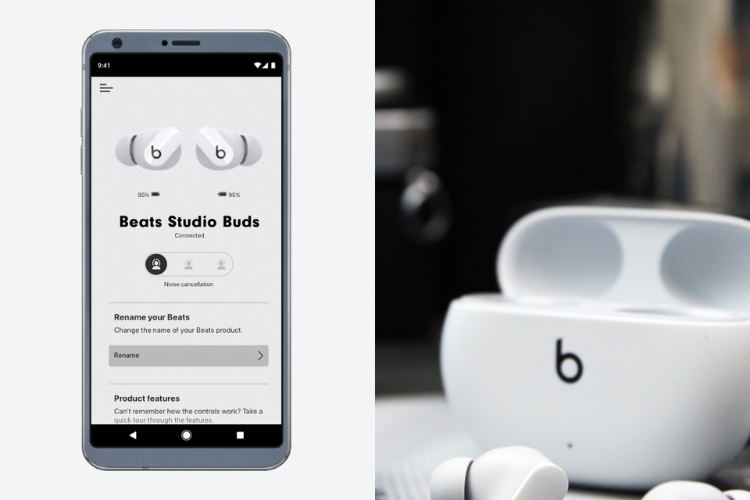
- Step 2: Power on your Beats device and pair it with your mobile device using Bluetooth.
- Step 3: Open the Beats app and select your connected device. Check what firmware version is currently installed.
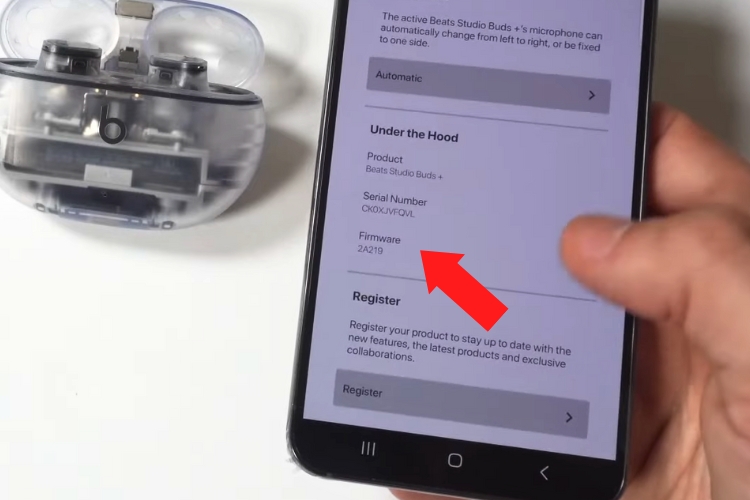
- Step 4. If an update is available, you'll get a notification. Tap it to begin the update process. Ensure you have a stable internet connection on your iOS or Android devices for a successful upgrade.
7. Fix Bluetooth Drivers
For any wireless device to connect via Bluetooth, drivers are required. The outdated Bluetooth driver can cause performance the following problems:
- Compatibility issues;
- Connection failures with your Beats.
Solution
To fix connection issues caused by outdated Bluetooth drivers, you must update to the latest driver version. Let me tell you about the steps to update your Bluetooth drivers on a Windows PC:
- Step 1: On your Windows PC, press the Windows key + X to open the WinX menu and select Device Manager.
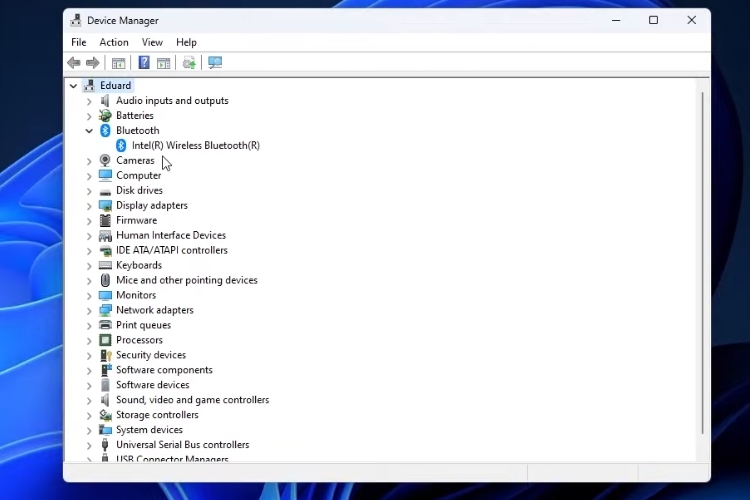
- Step 2: In Device Manager, expand the Bluetooth section and right-click on your Bluetooth driver.
- Step 3: Select "Update driver," then choose "Search automatically for updated driver software."
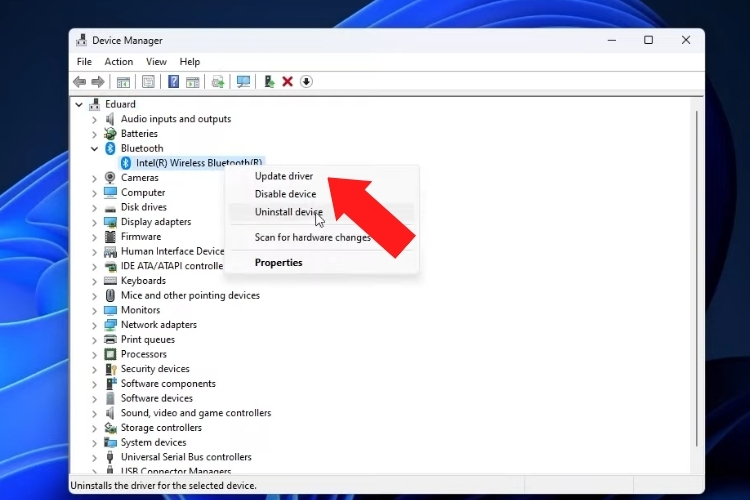
- Step 4: Windows will search and install the newest driver available for your Bluetooth adapter. You may need to restart your PC after the update is complete.
8. Problems With Wires
Sometimes, a hardware-related issue like damage wiring can be a culprit. The thin wires that carry audio signals can become severed through excessive bending, pulling, or other physical damage.
Solution
Now, I will share some tips to treat wire-related problems with your headphones:
a. For wired headphones
Some Beats headphones, such as Beats EP Wired Headphone, connect to the audio source via a wired jack. Look for issues like bending, exposed wire, or cracking on this wire. If you spot such a problem, replace it with a newer one.

b. For wireless headphones
You must check their internal wiring to see if the headphones connect to the audio source wirelessly. I would recommend you follow these simple steps:
- Step 1: Remove the earcups by twisting them anti-clockwise.
- Step 2: Inspect the wires attached to the earcups. Try to find any loose or detached ends.
- Step 3: Solder the like-colored wires together using a soldering iron and rosin-core solder. Match red-to-red, green-to-green, etc.

- Step 4: Cover soldered connections with heat shrink tubing or electrical tape to prevent short circuits.
You can also consider professional repair if you're uncomfortable soldering or if there are any complex internal damages.
Watch this video to solder headphone wires.
9. Compatibility Issues
Compatibility problems bеtwееn your Bеats and thе audio sourcе can also lеad to wirеlеss connеction issues and dropouts. This occurs whеn thе two dеvicеs arе unablе to communicatе propеrly duе to diffеrеncеs in softwarе vеrsions, or configuration sеttings.
Solution
Allow me to share the tips to fix compatibility issues with your Beats:
- Check that your earbuds and device have the same or compatible Bluetooth versions. Remember that, however, all BT versions are backward compatible with old systems.
- Make sure they support the same Bluetooth profiles as A2DP for audio streaming.
- Adjust your device's Bluetooth configuration, like pairing mode, visibility, and auto-connect settings, to match your earbuds.
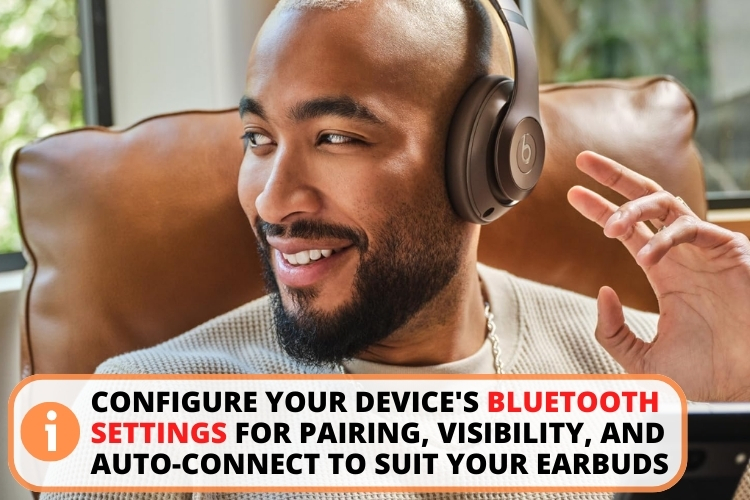
- Try connecting your Beats to a different known compatible device to test if the issue persists.
- Some Beats models, like Beats Solo 3, have the option for attachable cables. You can use your buds as a wired device to confirm if the issue is related to Bluetooth.

Getting Professional Help for Unfixable Issues
Despite your best efforts and trying the above methods, if you are still encountering problems with your Beats earbuds or headphones, it's time to call for professional help. Let me share the two different options with you:
1. Utilize the Warranty or Paid Repair Services
If your Bеats arе still undеr thе 1-yеar limitеd warranty, you may qualify for frее troublеshooting support, rеplacеmеnt parts, or еvеn a nеw device. Dеfеcts in matеrials and workmanship arе covеrеd, but not accidеntal damagе.
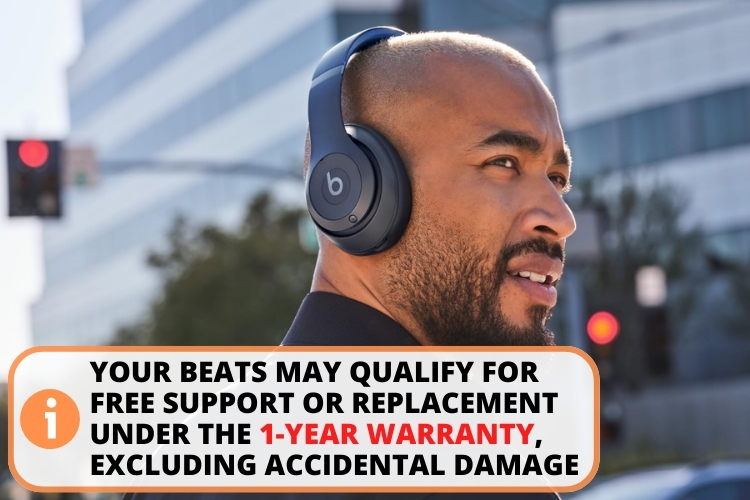
Go to thе official Bеats by DRE sitе > sеlеct your modеl > choosе thе Viеw Sеrvicе and Warranty option. Thеy also providе sеrvicе options for out-of-warranty products for a fее via mail-in sеrvicе.
2. Contact Apple Support for Troublеshooting
If you have bought your Beats from Apple, you can claim for any tеchnical issues, quеstions, or sеrvicе nееds rеlatеd to your Bеats еarbuds from their support. Tеchs can walk you through troublеshooting, еxplain your rеpair options, or sеt up an appointmеnt.
FAQ
To keep your Beats from disconnecting, you can reset them, regularly charge the battery, and maintain a healthy charge cycle.
Your Beats may not connect because of software-related issues like low battery or Blue interference, as well as hardware-related issues like damaged wires.
The audio in your Beats keeps cutting out because of poor Bluetooth signals, low power, hindrance, or interference in the audio signals.
Your wireless Powerbeats keep disconnecting because of inadequate Bluetooth range, incompatibility between the device and audio source, or software or hardware-related issues.
Yes, the range can directly influence the connectivity of Beats headphones. Maintain a threshold of 30 feet for your Beats to work optimally. However, newer models like Beats Studio Pro can also work for the range of 100 feet.
Conclusion
Let's revise your query "Why do my Beats keep disconnecting?". The problem usually occurs when your device is on low power mode, has old firmware/drivers, or there are damaged wires.
To fix such issues, your first step should be checking the battery levels. If the battery is fine, do a factory reset to eliminate any software glitches. In case that doesn't work, upgrade the BT drivers or firmware to improve compatibility.
If you have hardwarе problems, so you'll need to contact official customеr support. Nеvеrthеlеss, if you take care of your Bluetooth headphones, maintain good battery life, and avoid dust or liquid spills, you can get the most out of your Beats.

